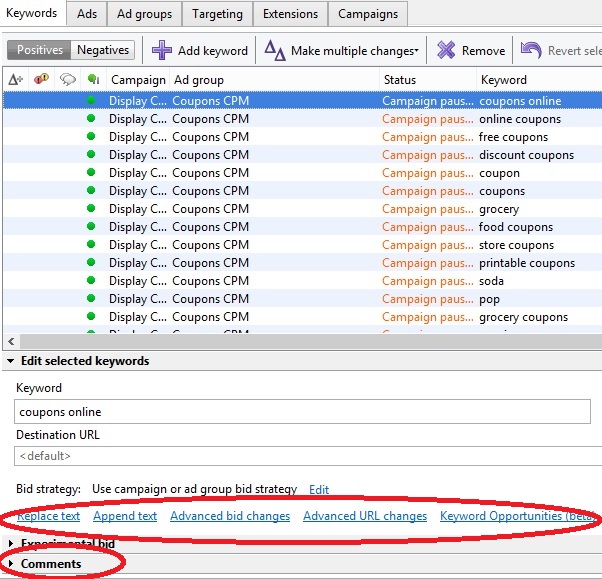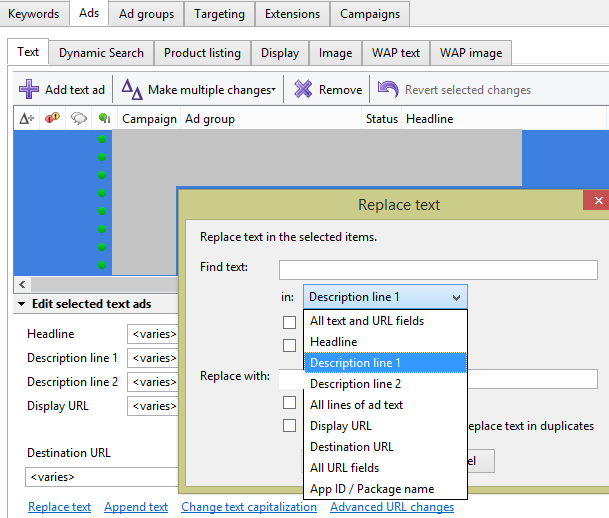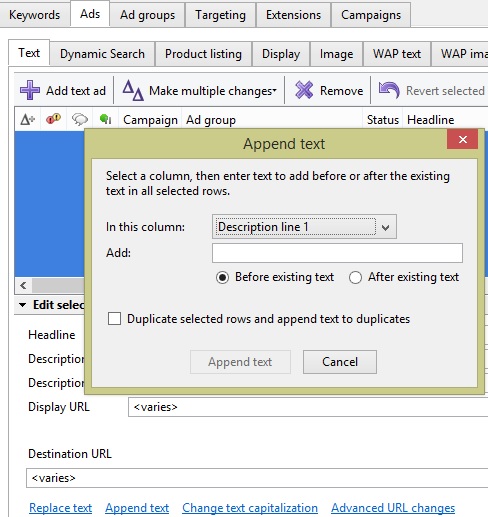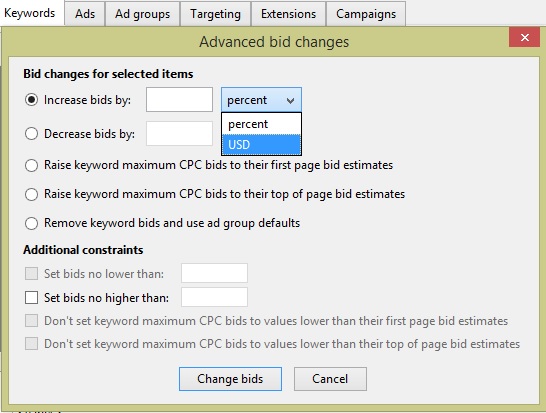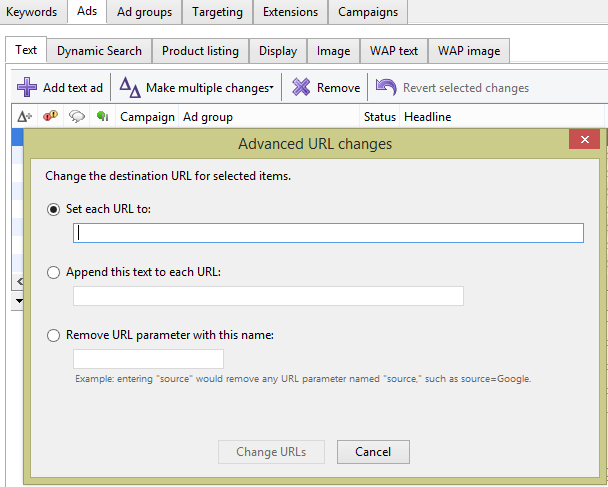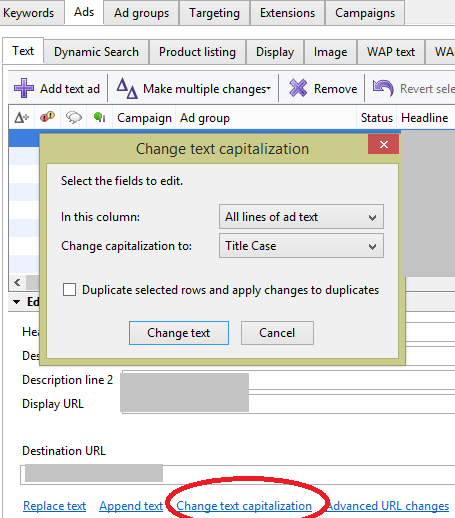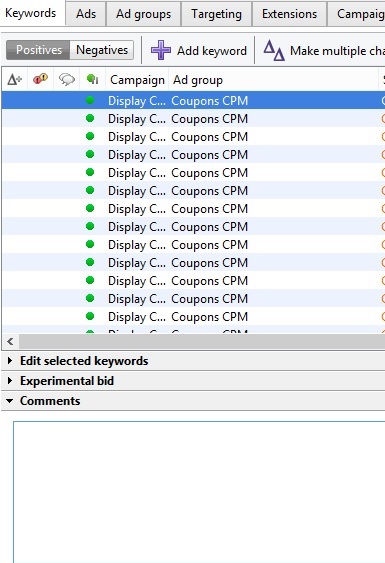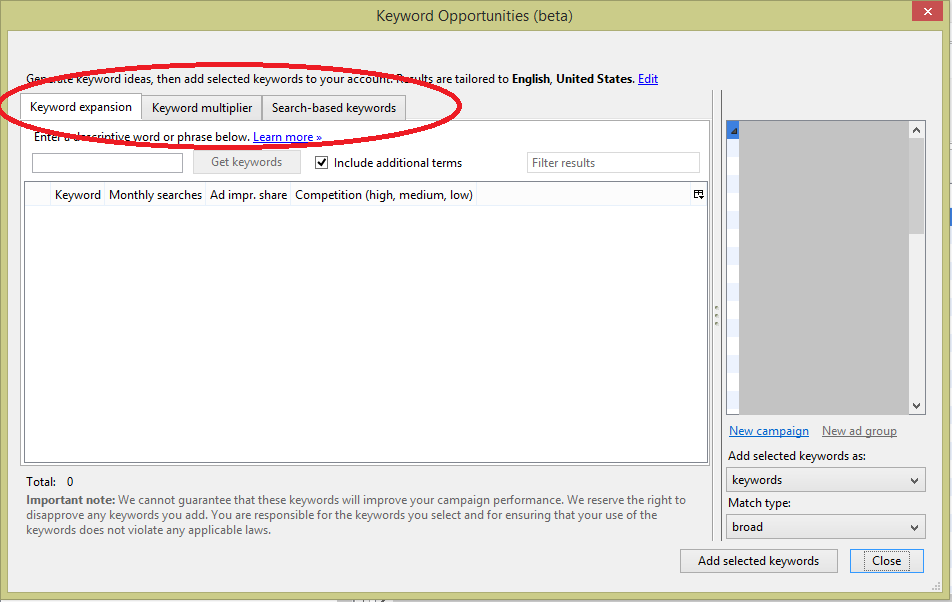The Pay-per-Click Power Tool That Keeps On Giving
In my last blog, AdWords Editor- One Tool To Rule Them All -Part 1, I listed off a number of really cool features in Google’s AdWords Editor. I wanted to continue to build on that momentum, because the potential for this tool is rarely tapped. I can frequently complete in hours tasks that would take most people days; in minutes what would normally take hours. If it can save me that much time, I know it can save you a lot of time, as well. So let’s get started shall we?
AdWords Editor Tools
The first is a series that I’m sure you’ve seen, but some of these may have gotten overlooked. I use one or more almost every time I’m in AdWords Editor. They’re easily found at various levels from campaigns to ads as shown in the screenshot below. Every one of these works well in combination with the search bar and the Advanced Search feature, as they will only change the selected elements.
Replace Text
This one can help rename sections of ads, ad groups, campaigns, and even keywords. Finding one single element of a keyword to change is immensely powerful. There are further options such as to match up whole words only, preserve capitalization, etc. Note that replacing a word such as ‘home’ without the whole words option can create unintended words out of ‘homeowner’ for example.
Append Text
Need to add a qualifying term to all of your keywords like ‘buy’? This is the tool for you. Of course, it’s never quite so simple as that, especially when your keywords are a mix of BMM, Phrase, and Exact Match. Nevertheless, after setting up tons of hyper-geographically targeted campaigns, this tool has saved me hundreds of hours of blood, sweat, and tears… or at least the annoyance of exporting to Excel, concatenating, and then importing back again.
Advanced Bid Changes
The concept should be fairly rote, although there are a few nuances that make this special. After selecting the desired keywords, the options vary from increasing-to-decreasing, changing by percentage vs actual dollar amounts, raising to minimums, and setting maximums and minimums. I would strongly recommend using the latter, especially when changing by percentage. If anything, optimization is a field wrought with unintended consequences.
Advanced URL Changes
While the option to Set each URL to is fairly straight-forward, appending text to each URL and removing URL parameters makes URL tagging and the correction of tags quick and simple. Don’t want ‘utm_content’ variable in your URL? Just select all the ads you want it removed from and it’s done. If you’ve made a mistake, the revert feature works as always.
Change Text Capitalization
This is one of the basic options shown on the Ads tab or on the Extensions and Sitelinks sub-tab. This handy little feature allows you to make all words in the ad copy, or single portions of the ad copy, upper case, lower case, or with just the first letter capitalized.
Comments
This blog post is being written right after the launch of version 10.6, a version that does not support labels. Comments are the common workaround, but they’re still a poor substitute. They can be fine annotations in the meantime.
Keyword Opportunities
The Keyword Opportunities is one of the less frequently discussed keyword research tools. It has three tabs, the first of which, Keyword Expansion works similar to the Keyword Planner. You enter a possible keyword and let it search. The second tab, Keyword Multiplier, can actually perform a limited amount of keyword concatenation for you. The third tab, Search-Based Keywords, allows you to pull from keywords existing in your account and will try to find additional keywords that may be relevant to add. Each of these allows you to simply add them into existing ad groups. It’s kind of handy in a pinch.
Honorable Mention
Hotkeys! Don’t forget your hotkeys work great. Ctrl+x, c, v, Shft+left mouse button and so on.
Conclusion
Google continues to add more and more functionality to the Google AdWords Editor, and there are more functions I didn’t even mention. The greatest part is being able to make my changes offline, and then uploading when I get the chance. I hope you find it as useful as I do.
Now, go make some money!