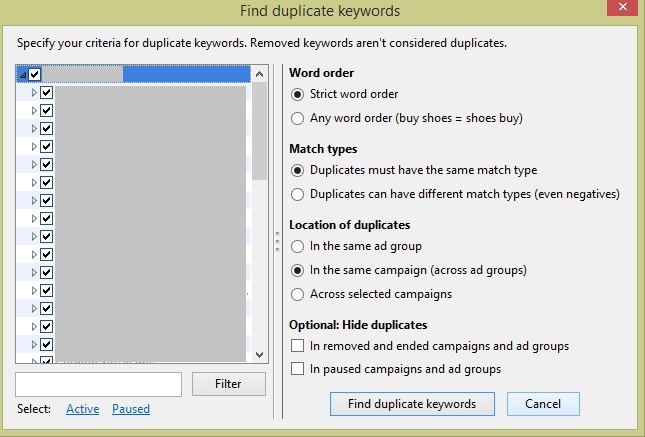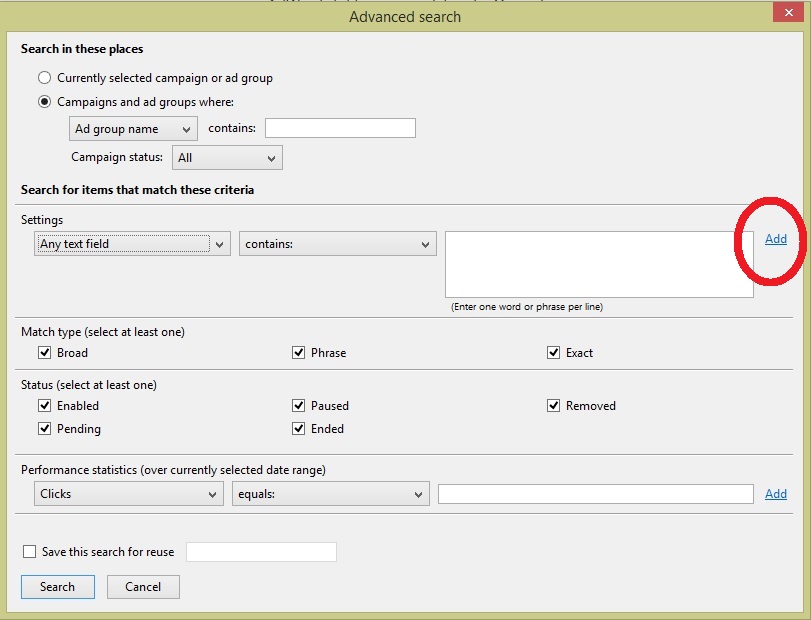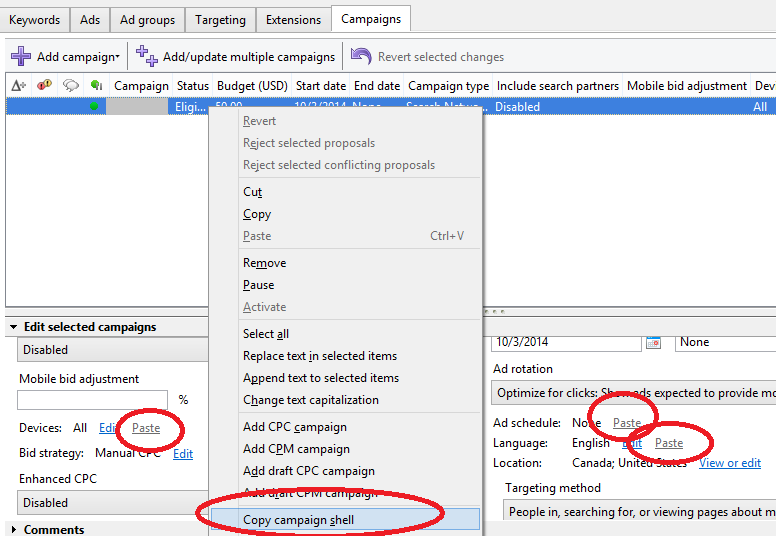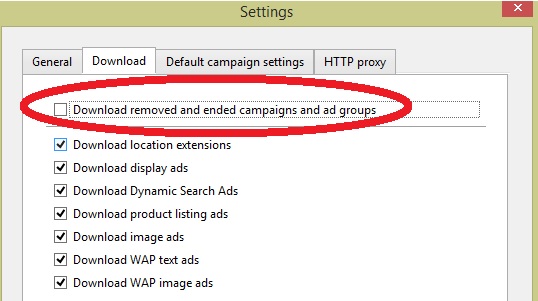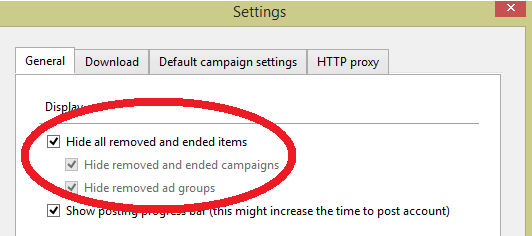The PPC Power Tool That Almost Replaces Excel
Hey, I’m in marketing. I can be forgiven a little hyperbole. But for us PPC people, Google has done everything within its capabilities to duplicate what Excel provides and then some. Of course, nothing beats an effective =concatenate, but that’s a blog post for another day. Today, I’m going to dive below the surface of the Google AdWords Editor.
AdWords Editor Tools
Find Duplicate Keywords
Oh man. This tool is just plain nifty. While duplicate keywords aren’t a crime in PPC, most of us will secretly judge you for using them in the same campaign. It really goes back to the idea of making sure your impressions are receiving the best ads. This tool has bailed me out on this laborious task many a time. This is easily accessible by navigating to Tools -> Find duplicate keywords.
Note the options are for keywords that show strict word order or any word order, see if the duplicates have the same match type or not, at varying levels in the account hierarchy, or in campaigns and ad groups that have ended, are paused or removed. The resulting output will quickly group the duplicates together for you to decide what to do with them.
Advanced search
The basic search bar in the upper right works fine, but its functionality doesn’t allow for more than one variable at a time. The Advanced Search function to the right, however, allows for quite a number of variables. To top it off, these two tools can work together. Complete your Advanced Search, and then use the basic search bar for the selected items. When you absolutely, positively, got to find every specific keyword or ad in the account, accept no substitutes.
Once you’ve opened the Advanced Search box, you can now begin selecting more possibilities. While the drop-downs allow you to look at a wide range of elements, the real power is the ability to add more and more of these together. If you’re used to using Filters in the browser interface, this should be an easy step-through process.
Copy Campaign Shell
If you’ve been using AdWords Editor for any length of time, you should already be aware that you can copy-paste most elements like geography targets, keywords, ads, ad groups, campaigns, sitelinks, etc. That allows for the very fast addition of many changes that otherwise would require an export to Excel and import back in with changes. But, there are some elements that require a special trick to copy-paste.
The screen below can be a time-saving dream. Either by selecting one of the campaigns on the left side-bar or the account as a whole, right click on one of the campaigns. You’ll notice the option that says “Copy campaign shell”. In each campaign setting section there are certain elements that have a “paste” option next to them, including the “Ad schedule”. After choosing the “Copy campaign shell” option on one of the campaigns, you can then select as many campaigns as you wish and paste from the first campaign. Perfecto!
Download removed and ended campaigns and ad groups
Ever wanted to see your old campaigns and/or ad groups you had removed? There are few things worse than need to go into the interface, pause a removed campaign, then download in Editor again just to see something. This downloads every campaign and ad group you’ve ever done. The download may take longer than usual, and it won’t download deleted keywords or deleted ads. But it is worthwhile as the occasional option. To get there navigate to the Tools -> Settings -> Download tab. Check the box below and press Ok. Download again. If you don’t want to see these again, simply uncheck the box for the next time.
Hide all removed and ended items
From the last step above, another way to deal with removed and ended items is to simply toggle them to display or hide them. To use this feature, simply navigate to Tools -> Settings -> General tab. Toggle the check box and click ok.
Conclusion
These functions in the Google AdWords Editor should help get you started unlocking the real power of the program.
In the meantime, go make some money! To be continued…