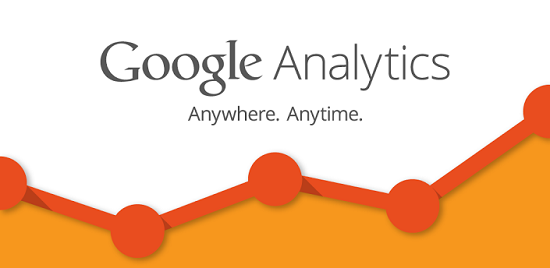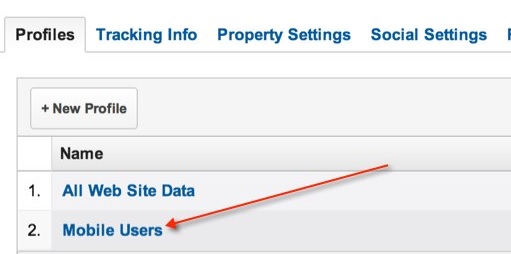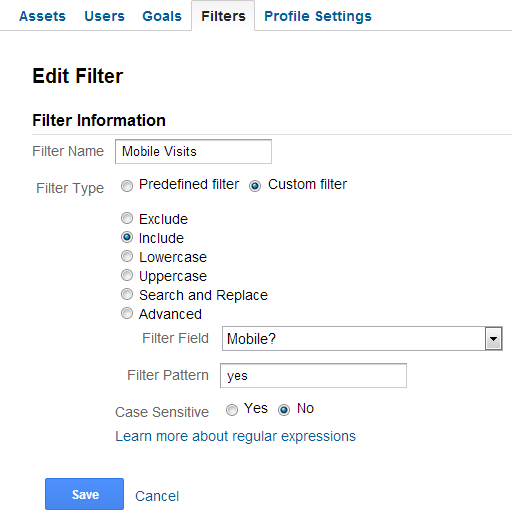I love me some profile filters. The most common way people use them is to include or exclude specific data in reports based on some kind of parameter. Like:
- View data from a particular sub-domain
- View only mobile traffic
- View only data from a particular country
Google’s definition of a profile filter is to limit or modify the data included in a Google Analytics profile. Which basically means it is possible to create reports (ie. profile) that shows you only data from traffic from a specific country, state, or city (as an example) while getting the rest out of the way. In the most simplistic view, consider this a way to apply a custom segment globally to a new reporting section, while keeping your master profile intact.
Keep that Master Profile
At this point, you probably already have an un-altered Google Analytics profile configured for your domain. This should be your ‘catch all’ profile without any modifications. So here’s what you need to do.
- Click on ‘Admin’ at the top right in Google Analytics
- On the ‘Profiles’ tab, select ‘New Profile’.
- Name your new profile (Mobile Users in this example) and click ‘Create Profile’
And just like that, you have a new profile. But at this stage in the game, it’s exactly like your ‘All Web Site Data’ profile. To make it a bit more useful, we will now create a filter on the new profile so it only records data for your mobile traffic. So from here, click on the ‘Mobile Users’ profile. Click on ‘Filters’ then ‘New Filter’ and enter the following settings:
What you have here is a filter that your new profile will only include traffic data from mobile devices. Maybe you don’t need to specifically filter mobile traffic, but there could be someone on your team who is only interested in a specific type of traffic. Creating a profile for them makes it easy for your GA users to get into the guts of what they want, and start increasing conversions.