Today, we begin part one of a three-part series on SEO API comparisons for link prospecting and research – between Moz’s Mozscape, Majestic SEO’s Site Explorer, and AHRefs, who has the best API? And we start with…
Majestic SEO
One of Majestic SEO’s biggest draws is that it has one of the biggest link databases of any API out there. Its fresh index – links crawled within the last 90 days – contains 400 billion unique URLs. Alternatively, its historic index – links crawled from the last 5 years (but that’s like an eternity in internet time, isn’t it?) – contains over 4 TRILLION URLs. So it is a great source of historical link information.
That being said, remember that the historical index crawls (and keeps) links from the last 5 years. While Majestic SEO thinks of this as their more accurate link database, companies die, get bought and sold, forget to update their copyright information / domain information / web hosting, get bought and sold, and can lose all relevance within a five-year span. So a decent portion (usually around 10%) of the information you receive from Majestic SEO is obsolete, or completely unusable. (Tips on filtering that information down into something usable later).
Getting Started With Majestic SEO
Getting started in Majestic SEO can be overwhelming – they provide lots of metrics and numbers. Typing in a simple URL gives you SO many data points about their link graph. But once you know what you’re looking for and where to look, you may go from being overwhelmed, to being simply whelmed (you can be “whelmed” in places besides Europe now).
One interesting thing about Majestic is that it gives you both fresh and historical data for the specific URL (https://www.rankhammer.com/blog) the subdomain (www.rankhammer.com) and the domain (rankhammer.com). Remember the information you get from each will be different. Some URLs on your domain will have more relevance than others, especially if they have more links. And, in most cases, your subdomain and domain are more relevant than specific URLs.
On the “Summary” tab, Majestic gives you a good overview of the information it’s gathered about a specific URL – how many backlinks it has gathered from how many different domains (search engines tend to count one link per domain in many cases). It also gives you the page title and the date it was last crawled.
Majestic Dashboard
When you enter a URL into Majestic SEO, this is what the dashboard looks like.
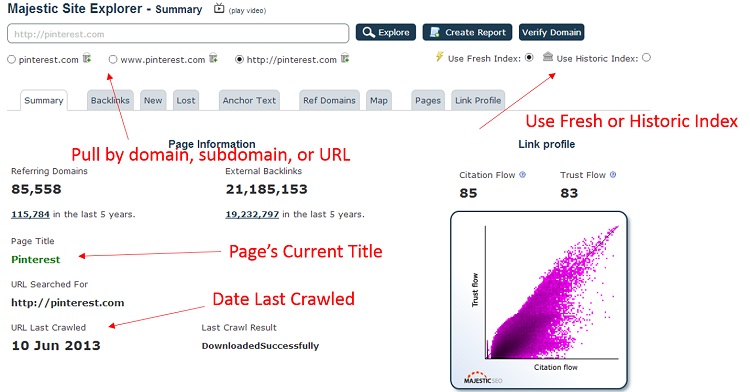
If you’re a more visual person, Majestic has graphs and charts of its most important data. There are graphs that show your external backlinks (by domain and URL) as well as the majority of your anchor text for the backlinks.
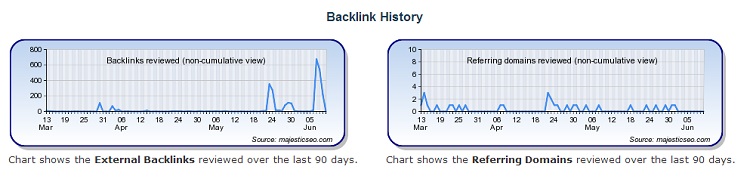
Anchor Text:
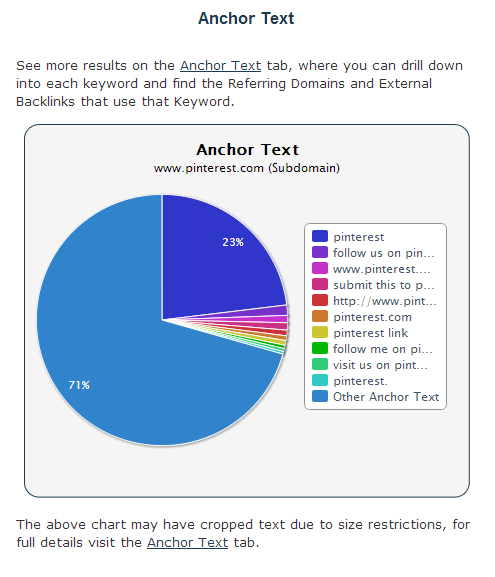
And then…there’s the backlinks tab.
This is where all of your backlinks – and all of their data – is shown. Anchor text, the URL on your site that the link points to, its authority measures on a scale of 1-100, when the link was first indexed…everything.
You can even hide/show deleted backlinks.
From here, most people download the link report for further cleaning.
Some of the guidelines I use to clean:
- Filter the list. Then remove:
- Duplicates (in regards to URL).
- Any 404 errors. (Also “Error” “Page Not Found” etc.)
- Any 300 errors.
- More than 3-5 links to a site. (You don’t need to know if you got 250 links from the same domain.)
- Anything ending in ‘rss’.
- Anything containing ‘replytocom’ or ‘comment’. WordPress tends to generate a new page for each comment left on a blog site, which can give you a lot of duplicate content. If you can find the URL without ‘replytocom’ at the end, keep that and delete the others.
- Any URLs containing category or page. You’ll more than likely find the exact page your link is on and you can delete these.
- Most foreign top-level domains – sites ending with .jp, .cn, .nz, etc. These are usually spam.
- Sift through and delete most (but not all) sites with PR 0. There may be some hidden gems in there, but most of these are worthless and may have been de-indexed by google.
- Many sites may give you a www and non-www version of the URL. Delete one and keep the other.
You can filter and remove other ways you see fit.
Link Buckets
Recently, Majestic SEO unveiled a new tool called “Link Buckets”. This tool moves Majestic SEO from being solely a backlink management tool to being a link management and curation tool. You can pull links from different sites into one data set, which is especially beneficial if you’re researching multiple competitors of the same website. You can even create bulk reports within the bucket list ad compare the links in the backlink checker. If you’d like to add a link to your link bucket, there’s an icon next to the link on the “backlinks” tab.
And from here, you get a good idea of your competitor’s (or even your own) backlink profile.
As a recap:
- Majestic SEO has a vast amount of data – 4 trillion links (and counting) have been crawled.
- It also likes to show you ALL this data, and can be overwhelming at times.
- The backlinks list is where it’s at, but remember 10% will be trash. Filter this to get the results you want.
- Bucket list is a new tool that’s good for link management.
Pricing
Majestic recently made its Site Explorer free to anyone with a verified domain (up to 3000 links). The lowest monthly plan for the whole suite is $29.99/monthly.